Reset my password
The process for resetting your password is different depending on which of the following situations you find yourself in.
If you have previously registered for and used an online account but have forgotten your password please use the following:
- Click on the following link to reset your password
- Enter your registered email address and complete the Captcha (‘I’m not a robot’) instruction
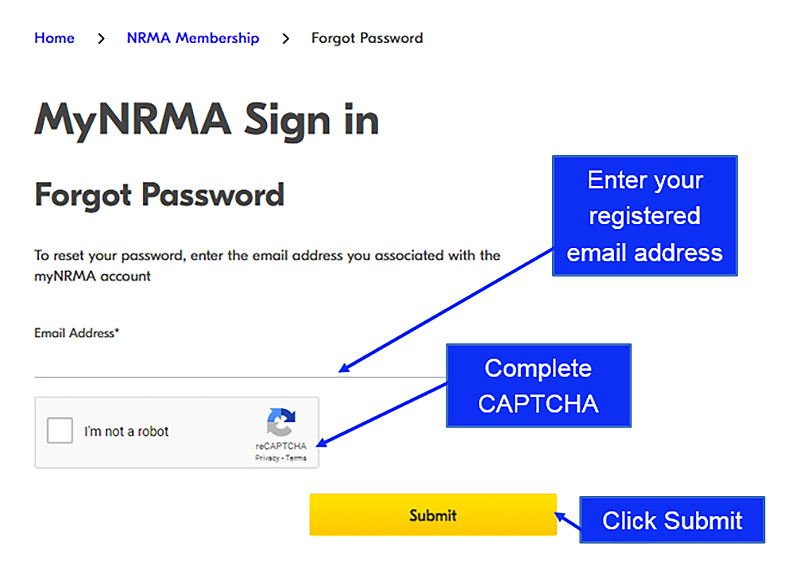
- We will send you an email with a link in it that will take you to reset your password
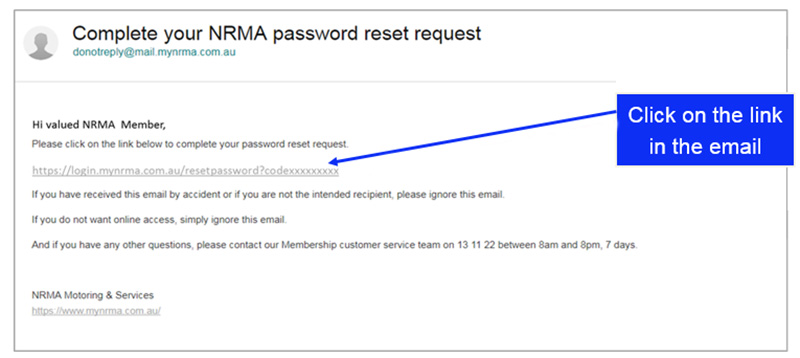
- Open the link and enter your new password: The password must contain a combination of uppercase and lowercase, include a number and a special character (e.g. @,#)
- Once your new password has been submitted successfully you can sign-in to your online account.
If you know what your password is and want to reset it please use the following:
- Sign-in to your account.
- Scroll down to the ‘Change password’ section of the page
- Enter you current password and then enter your new password two times: The new password must contain a combination of uppercase and lowercase, include a number and a special character (e.g. @,#)
- Once the password criteria have been met and it is confirmed that the new password has been entered the same in both cases select the ‘Update’ button
- The new password will be ready to use from the next time your sign-in to your online account.
If you have not registered for an online account you will not be able to reset your password
- Register for an online account here.