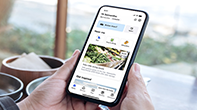Troubleshooting support
We understand it’s frustrating when things don’t work the way you planned. That’s why we’ve put together a list of the most common problems that can occur when trying to charge, with some quick trouble shooting tips to help you get back on the road quicker.
You need the My NRMA app to charge

NRMA Electric charging costs
Effective from 1 August 2024
| Charger capacity | Non-member price | My NRMA member price |
|---|---|---|
| Chargers capable of up to 150kW | $0.66c/kWh | $0.60c/kWh |
| Chargers capable of above 175kW | $0.71c/kWh | $0.64c/kWh |
| AC charger - capable of up to 22kW | $0.45c/kWh | $0.41c/kWh |
Get to know your charger
Before you begin your charging session, take a look at these charging instructions for our most common charger, the RT50.
FAQs
I’m trying to tap my credit card on the charger to start charging and it’s not working
I’ve got the charge cable connected to my car but can’t seem to charge
Return the charge cable to the holster and wait 60 seconds before trying again.
Make sure your car ignition is off before you start charging. You can switch it on once charging has commenced.
Make sure the cable is firmly connected to the car.
If it still doesn't work, please call 1300 233 544.
I’m getting an ‘Err 188’ message when trying to charge. What does this mean?
In the event the Emergency Stop button has been activated, the charger will display an error code 188 or ‘Err 188’.
To resolve this, twist the emergency stop button at the bottom of the charger so it pops out.
Note: The emergency stop button may be located in a different position on different chargers. On most chargers, the emergency stop will be located at the bottom of the charger. The newer RTM chargers do not have an emergency stop button. For the ABB chargers, it is located below the display screen on the left.
If this error continues, please call 1300 233 544.
I’m getting an ‘Err 50’ message when trying to charge. What does this mean?
An ‘error code 50’ appears when the vehicle has detected an error. Return the charge cable to the holster, wait 60 seconds and try again.
Make sure your car ignition is off before you start charging. You can switch it on once charging has commenced.
Make sure the cable is firmly connected to the car.
If this error continues, please call 1300 233 544.
What can I do if there's a vehicle in the charging bay and their charging session has completed, but the driver isn't around?
The My NRMA app will send a notification to the driver of the vehicle letting them know their charging session has completed. Please allow 10-15mins for the driver to return to their vehicle and move from the charging bay.
If you'd like to report the misuse of a charging bay, call us on 1300 233 544 with the details. Please note, however, that we aren’t able to remove vehicles from these bays.
Can I leave my car unattended while I charge?
You don’t need to stay with your vehicle, so you're free to explore. But it’s a good thing to keep in mind that it will take approximately 40 minutes for your vehicle to reach 80% charge.
If you lose track of time, don’t worry, the My NRMA app will send you a notification when your car has finished charging.
Once your car is charged and ready to go, we recommend that you move it to a regular parking spot so that others can use the charger. Please note that the NRMA is not responsible for any damage caused to your EV at our charging station if left unattended.
What can I expect to pay for charging across the NRMA Electric network?
NRMA Electric charging costs
Effective from 1 August 2024
| Charger capacity | Non-member price | My NRMA member price |
|---|---|---|
| Chargers capable of up to 150kW | $0.66c/kWh | $0.60c/kWh |
| Chargers capable of above 175kW | $0.71c/kWh | $0.64c/kWh |
| AC charger - capable of up to 22kW | $0.45c/kWh | $0.41c/kWh |
I am a business NRMA member, can I enter my membership number in the app to charge?
What are Idle fees and will they be applied?
Why is there a pending transaction on my nominated credit card?
How do I get a tax invoice?
Access billing transactions in the My NRMA EV app and download a PDF version of your tax invoice.